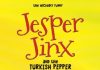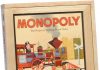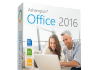Education is the most important thing children, and adults, have that can improve their lives. But when delivered in a “by the book” fashion it can become boring and therefore uninteresting, switching the children off, and also their parents.
I believe education should be fun. Children should be able to absorb all that knowledge in an engaging way, whether that is just from a brilliant teacher who understands her kids or with fun and stimulating educational toys and games (and hopefully both!).
Learning Resources are a fantastic website that offer some excellent learning toys, games and resources for parents, teachers and of course, the children. Looking through their website, there is a plethora of items that I love the idea of and was very lucky to be asked the review Artie 3000 – the coding/drawing robot!
With technology a bit thing and pretty much involved in all our daily lives, kids need to learn how to use it, understand it and know how it works. Behind all digital technology is software, and teaching kids how to code from a young age is a good thing, but it can be quite boring.
That’s where Artie 3000 comes in. This little robot teaches children to code in a fun way and then draws their results on to paper so they can actually see and hold their results. I think this is a really fun way of teaching a subject that can possibly be quite dry. After all, all kids like to draw.
Artie 3000 will help children develop Left-brain skills such as basic programming, geometry and maths as they control Artie and Right-brain skills such as creativity, imagination and expression as they develop patterns and drawing.
Most learning toys on the market are aimed at younger children, so it is great to see one aimed at older children and one that will have a practical use later in life with coding becoming more and more prevalent, especially with more and more companies wanting web developers, game designers etc…
So what is Artie 3000?
Artie is a cute little WiFi-enabled programmable robot to introduce the basics of coding (my girlfriend thinks that it looks like an owl, hence the name Artie after Artemis the wise owl, rather than his name coming from drawing art). He draws a picture following the code written by the user, using its own Artie UI programming language. As you become more practiced and confident you can also use Blockly (a Google language, an alternative to Scratch that is used in schools), JavaScript, Python and Snap!.
It comes with some pre-programmed designs, shapes, and games using Artie UI so that children can firstly see what Artie is capable of and secondly to show how the code works so that children can edit or create their own.
Artie is an excellent learning tool for reluctant learners. It is good for STEM (Science, Technology, Engineering and Mathematics) and STEAM (Science, Technology, Engineering, the Arts and Mathematics) as not only is it visual but it encourages critical thinking, problem solving, creativity skills and imagination. The children get to see the immediate outcome of their work. And because Artie is so smart, he has an honorary Mensa card.
Artie makes learning accessible for kids that don’t want to learn – especially children with the attitude of “I can’t do it” when in practice they can if they get engaged with the subject.
The last time I did any coding was many years ago with the old DOS QBASIC, so this was going to be as much of a learning experience for me as well as the kids.
So, what’s in the box?
- Artie 3000 Wi-Fi-enabled robot
- Marker-parker alignment tool
- 4 different coloured washable marker pens
- 3 activity cards
- Quick start guide
Additional items required are 4xAA batteries and some paper. You can even use your own felt tip pens (always use washable ones).
Artie 3000 is a Wi-Fi enabled programmable robot. While it has Wi-Fi, you DO NOT need an internet connection to use it as it has its own built-in Wi-Fi server. As well as an educational coding tool it can also be used a remote control robot toy. It has built-in coding apps that can be accessed through your browser once a Wi-Fi connection to Artie has been established. It has 360-degree movement, going backwards/forwards, left/right and spins in any direction.
Setting Up
Artie 3000 is very easy to setup. You will require 4x AA batteries and a screwdriver. Just unscrew the flap on the back of Artie, install the batteries and screw the flap back into place. Place the Marker-parker in the slot on underneath Artie, this is to align the pen. Lift the flap on Artie’s head and insert the felt tip pen into the hole, pushing down until the tip touches the Marker-parker. Switch on and close the flap on his head. Remove the Marker-parker and place Artie in the centre on an A4 piece of paper.

Now you need to connect your laptop or tablet (it will work on a phone, but the screen size will make it difficult to use – a laptop or tablet with a much bigger screen is highly recommended). On your computer or tablet, open the network connections and select “Artie” and connect (this is an open local network so no password is required). You should now be connected (you will have no connection to the internet at the point).
How to Use
Once Artie is connected to your computer, you need to run the software to be able to use him. This is very easy – no need to install any software or make any changes to your computer. Open up your favourite browser and go to: local.codewithartie.com. This will access the software within Artie and load up the programming page.
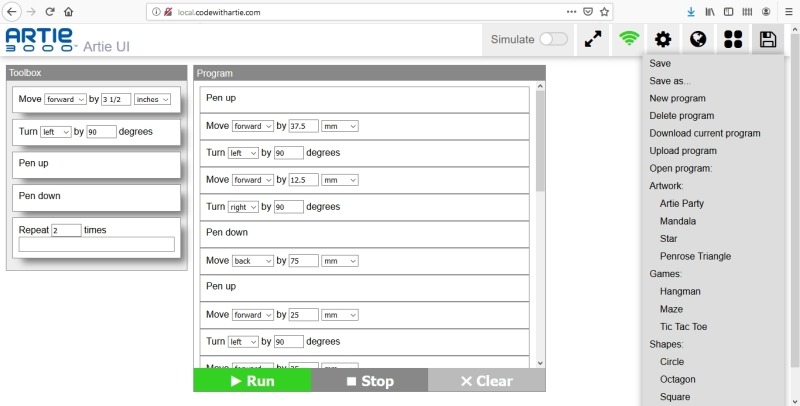
Before you rush into getting Artie to draw your designs, I recommend calibrating him first. Don’t worry, this is quite simple but might take a few attempts. Click the menu button (looks like four dots in a square shape) and select Calibrate Artie. Follow the onscreen instructions to get Artie in perfect drawing order (when calibrating the circle it may take 3 or 4 goes for Artie to be fully calibrated). This should only take a minute or two. Once done, hit the back button to return to the programming screen.
From the menu button again, make sure you select Artie UI. This is the basic programming language and the easiest to understand and grasp for beginners. From here you have a blank screen, you can either create your own code by dragging functions from the left to the working space or use a pre-programmed design (I suggest doing this first so that you can see how the code works, which will help you code your own after). The are a few pre-programmed codes to use for Art, Games and Shapes so that you can test out Artie, see how he moves, responds and draw and then from this you can see the code, see how it functions and then try to design your own. Your own designs will take some trial and error, but once you see how the code is working from moving left to right, turning, pen up and down etc… you will be able to create your own working designs.
Once you have seen how the code works from the pre-programmed ones, Artie comes with 3 activity cards for you to code – easy (draw a square), medium (draw a mandala) and hard (draw a Tic-Tac-Toe grid). On the front on the card is a picture of the item and instructions to draw it by finding it on the menu. On the reverse are the instructions to code it yourself (dragging the items onto the screen and inputting the relevant numbers).
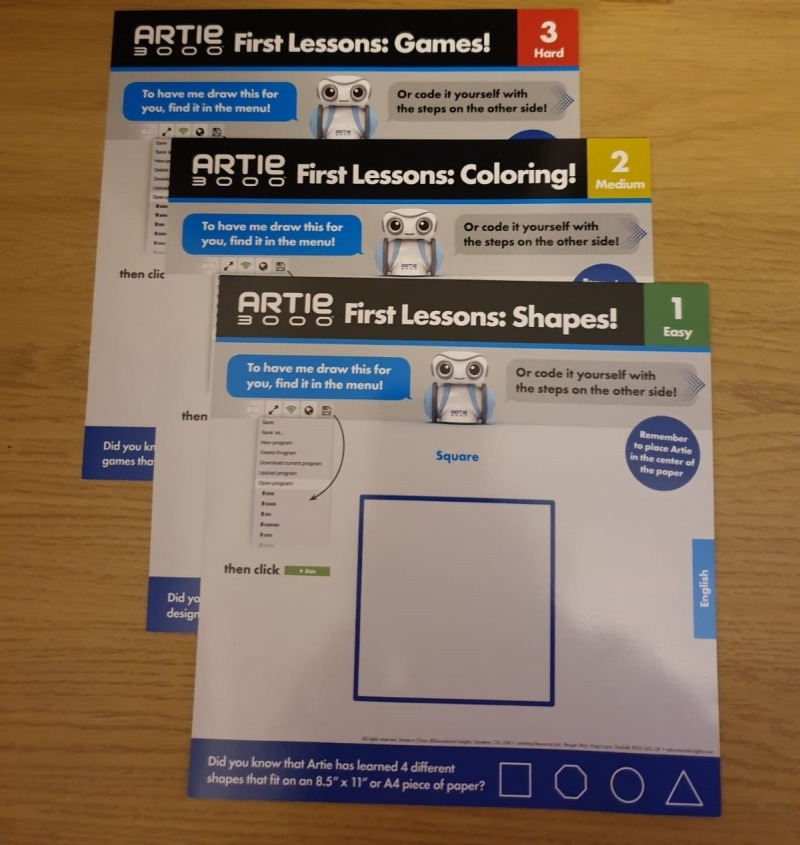
The Artie UI is very basic and easy to understand, and once mastered you can move up to Blockly and on through the other languages such as JavaScript, where you will be actually typing out code (a very useful skill to learn). We are using Artie UI and Blockly for now and are having great fun as well as interactive learning – from each program we write we can run it and see it draw on paper or can simulate it first to see how it will work, and then try to work how to fix any errors or make improvements. A great way to get the brain cells working with some logical thinking.
When you want a break from coding, Artie has 2 other functions: Point and Click and Remote Control.
Point and Click allows you to free draw, for example writing your name. You do exactly what it says – point and click on the screen in small increments to free draw, no programming needed.
Remote Control again is exactly what it says it is, you can use Artie as a remote control toy. While learning is fun, you do also need a break from time to time to relax and play. With Remote Control you can move Artie around the room just like a remote control toy (just make sure the pen is up or out as you don’t want lines all over the floor).

Overall, Artie 3000 is a fantastic piece of kit to encourage children to learn coding and is excellent for encouraging reluctant learners as they can see the immediate results of their work, all alongside a cool looking robot. It is great for concentration and logical thinking as well as the creative side in designing the code and the images produced.
While aimed at children 7-12 years, I think it is great as a starting point for anybody to lean coding, I’m enjoying it as much as the kids are.
It is well put together and sturdy, easy to setup and use – the hardest part it figuring out how complicated you want your code and want programming language that you want to use.
This is a very educational learning tool that would be perfect for schools and home learning. I thoroughly recommend it. A very worthwhile use of screen time, and lots of fun as well.
Rating: 5/5
RRP: £75
For more information or to buy visit www.learningresources.co.uk.
![]()