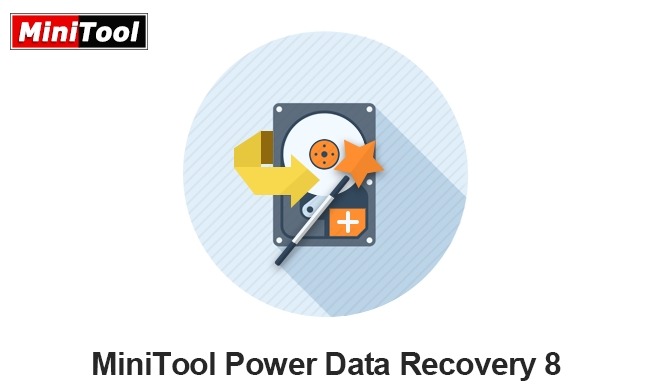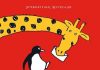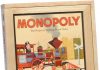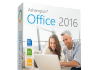Data is a valuable commodity and we generate loads on our electronic devices, whether its own personal data, including our precious photos, or work product that we create on our laptops at home or in the office. With more and more of us working from home, looking after our data has never been more important.
Regular backups should be made of all files, whether that is using a cloud storage system or on to an external device such as an external hard drive, flash drive or CD/DVD. Personally, I use cloud storage as well as backups onto an external hard drive. But whilst that is a reliable method of keeping your data secure, there can be data loss due to unforeseen system crashes as well as human error – who hasn’t had their laptop crash when in the middle of something or accidentally deleted the wrong file or folder?
So if you do lose data due to that disastrous system crash or you’ve accidentally deleted the wrong files (and emptied the recycle bin or not even deleted the files to the recycle bin) then you will need to somehow recover those files – data is never really deleted, just overwritten. Having a professional data recovery company bring back those files can be expensive – and not just in money terms, being without your laptop or hard drive whilst this is done loses you a lot of valuable work time. So a data recovery program is an essential software tool for anybody that is creating any kind of data.
I recently tried out the MiniTool® Power Data Recovery Software V8.8 for Windows. It comes in different versions for personal and business, depending on your needs:
Personal Versions:
- Free Version
- Monthly Subscription
- Yearly Subscription
- Personal Ultimate
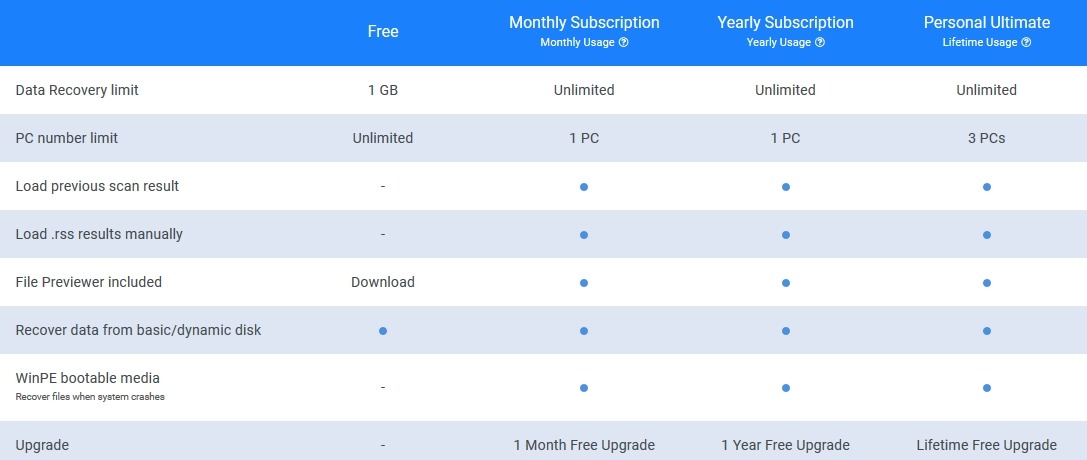
Business Versions:
- Business Standard
- Business Deluxe
- Business Enterprise
- Business Technician
The free version is available to download from the MiniTool website. This is a limited version as it will only recover up to 1GB of data on each PC. If you haven’t lost much data or just wanting to recover a file or two then this version is ideal to use.
If you want to recover more than 1GB of data then you will need to purchase the Ultimate version or one of the subscription versions that give unlimited data recovery which also have a host of other options that the free version doesn’t such as file preview, previous scan results, bootable media etc.
The MiniTool® Power Data Recovery Software can be used with Windows and is an excellent little utility for recovering lost, deleted and corrupted files. It can scan FAT12/16/32 NTFS and HFS+ file systems. You cannot use this software to recover files from a BitLocker encrypted hard drive – you would have to decrypt before using.
The free personal version can scan and recover files on PC hard disks and removable media and can also scan Windows Server but can’t recover files from it. The Personal Ultimate and Personal Subscription versions also can scan and recover files on PC hard disks and removable media but cannot scan or recover lost files on Windows Server. If you want to use this software with Windows Server you will need one of the business versions.
Using the software is very simple and straight forward, although it can be time consuming depending on your options, amount of data, size of hard drive and current status of the hard drive. Note: the MiniTool software needs to be installed on a partition or drive where you are not trying to recover data from as when installing it could overwrite the files.
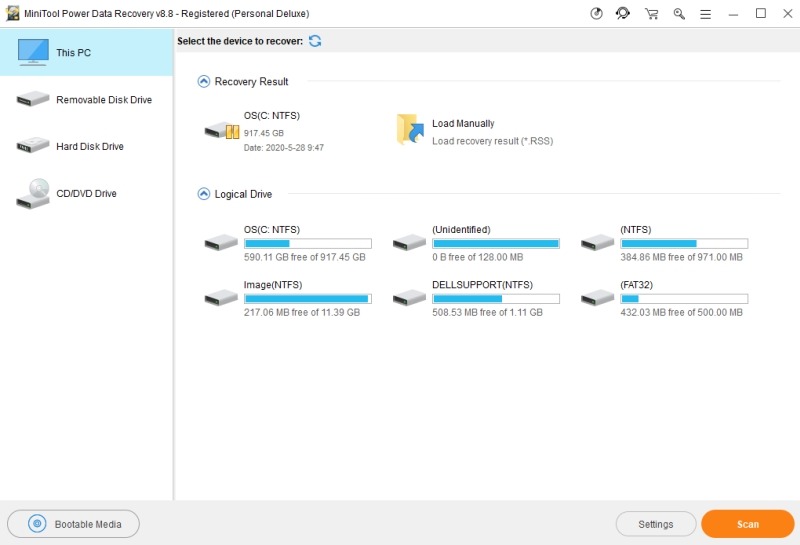
Once you have installed the software and opened the program, you will be greeted with a GUI (graphical user interface) showing your drives and partitions, including any inactive or lost ones. You select the partition/drive that you want to recover data from and press scan. This will take some time but when completed you will have a list of recovered files. You can then go through the files and select the ones that you want to recover. This can be quite a chore depending on how many files you are trying to recover as they don’t have the original file names, but MiniTool have made it a bit easier with the help of a handy little preview of the file when you click on it – this makes recovering just the files you need much simpler. Once you have selected everything that you need to recover you click save and you will be given the option of where to save the files (do not save to the drive or partition that they originally came from as you could overwrite and cause problems with the files – always save to another location).
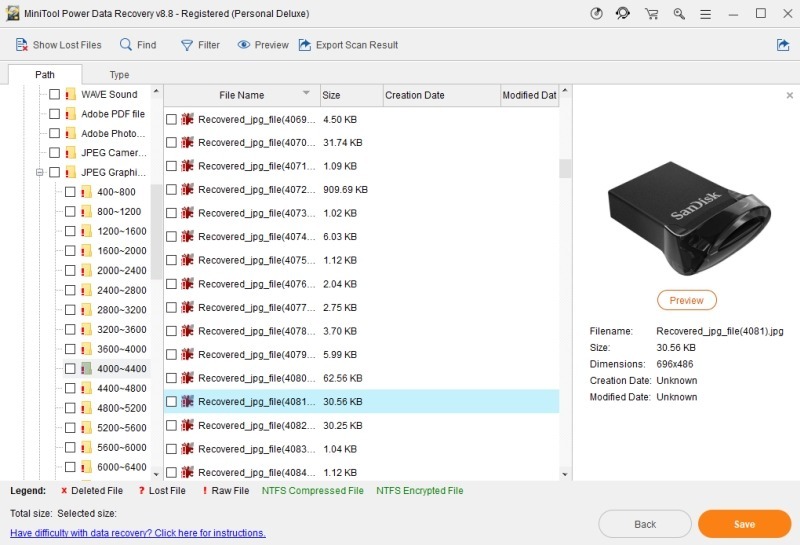
With the paid versions of the software you also have the option to create bootable media (CD/DVD/Flash) so that in the event of a system crash, hard drive failure etc. you can boot to the media and be able to recover lost drives, partitions, files that you can’t access if you can’t get into Windows.
Another feature with the paid versions is that you can go back to previous saved scans and recover files from that rather than having to spend a lot of time rescanning.
If you have any issues using the software or recovering files do get stuck, there is lots of help within the program (links to MiniTool website).
Overall, the MiniTool® Power Data Recovery Software V8.8 is very simple to use. It can be quite time consuming, but so are most data recovery programs. The file previews and being able to save and load previous scans does save a lot of time.
Every computer user creates a vast amount of data and we don’t really appreciate how important it is until something happens and we lose it. Having a data recovery program is something that every computer user should have on their machines, it won’t be something you use daily but it will be invaluable if and when something does go wrong. MiniTool® Power Data Recovery Software V8.8 is one I can easily recommend.
Rating: 5/5
For more information, to download and try the free version or to buy a full version, visit www.minitool.com.
![]()