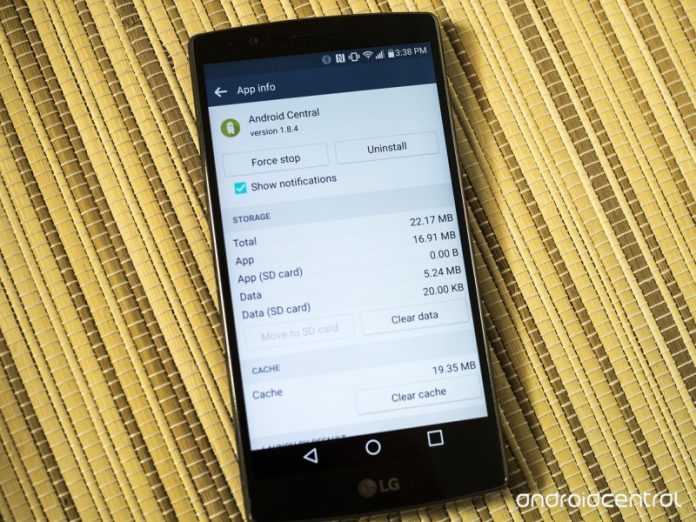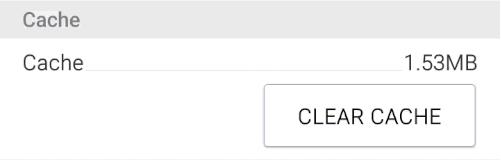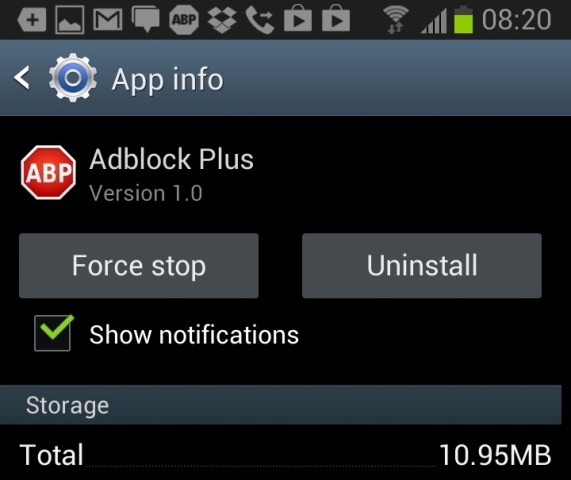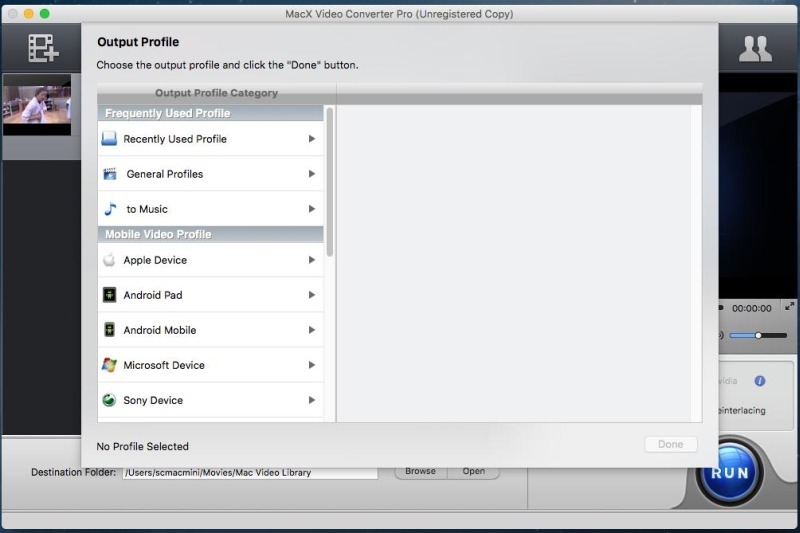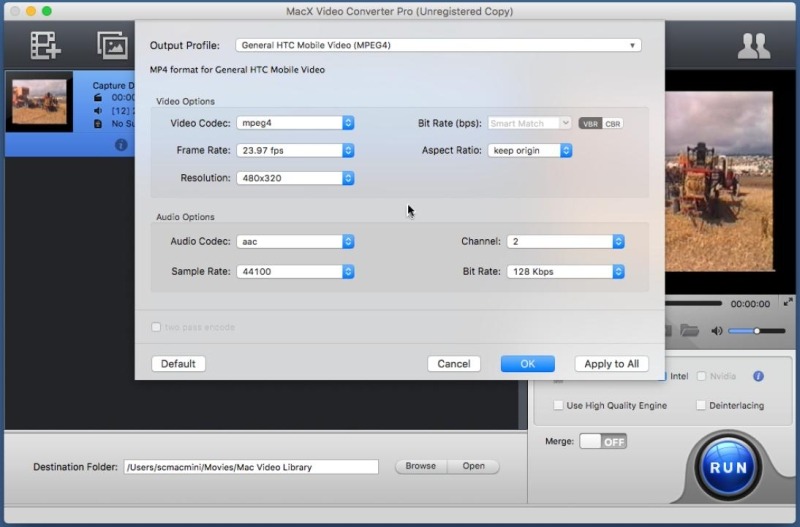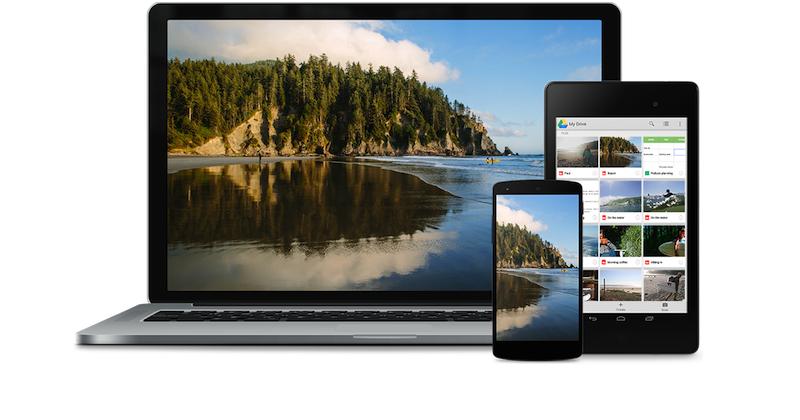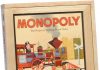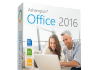4 Irreplaceable Tips To Free Up Storage Space On An Overstuffed Android
Although internal phone storage is getting larger and larger, somehow is always seems to fill up very easily. This is even truer if you’re using a smart phone, which offers more interesting and attracting apps than bar phones.
It’s not proper to delete files in your smart phone as you wish. You need to identify which ones are worth deleting, and make sure you aren’t hurting your system in the process. Fortunately, there are some practical tips for you.
If you’re annoyed by the pop-up window showing storage warning, this post should help you free up space for important files and programs by removing the junk cluttering up your Android smart phone.
Clear App Cache
App cache is exactly what its name implies: an area of computer memory that is used for temporary storage of data. It’s a smart way for App to more quickly access information that they don’t have to be downloaded each and every single time, which means you can go ahead and delete them without much fear of stopping or ruining relevant App on your Android. But such kind of cache sometimes is a huge burden to Android space. Maybe you want to clear an app’s cached data for other important files or to regain some space, and this is where you can do it. Just tap into the app, and then tap the “Clear Cache” button. Very easy, very fast, and very convenient.
Delete Unused Apps
Have you ever realized that some of the Apps in your phone are never used, which also take up space? That’s right. Some of your internal storage might be eaten up by these reserved unwanted Apps. You can quickly uninstall any app if you’ve downloaded them from the Play Store. There are two ways to uninstall App: use the Setting Menu and the Market App. Once you delete these Apps, you can reclaim that space.
But if the app is pre-installed, like system and carrier app, it’s far more complicated and you’ll have to jump through a few hoops in order to remove it.
Shrink Video File Size For Storage
If video clip is eating up a lot of your internal storage, you can compress the video file size, even delete some unimportant. The trade-off is you’ll have lower video resolution to display and poorer quality to enjoy. If the internal phone storage they use is more important to you than these features, go ahead and free a few gigabytes by compressing the files.
There is a great deal of utilities designed to compress video files in a flash. Check them out, find one you have interest, and give it a go. Compressing video files is a great way to free up lost space, and the best part is that you don’t actually lose any content in the process. I’m personally favorable towards MacX Video Converter Pro.
It’s one of the best video compressors for Android out there, and I’d like to explain how to compress a video file using three different methods.
1. Choose a suitable output profile
Whether you want to convert HD videos (1080p/4K/8K video, AVCHD, MOD, MKV, TS, etc) or SD videos (AVI, MOV, 3GP, WMV, MP4, etc), MacX Video Converter Pro won’t let you down, let alone common Android video formats. If you want to conserve the quality as much as possible, MP4 is a good choice; if you would like to maximally reduce the video size, I suggest 3GP as output format.
2. Edit Videos
MacX Video Converter Pro also comes with some handy additional functions. On top of that, you are empowered to customize the video to your heart’s content by enjoying the total freedom of changing the video elements or editing videos with the methods of cropping, trimming, merging, subtitling, etc.
3. Tweak parameters
If you’re a serious tech geek like I am – with a love for make personal stuff – you can customize the video by adjusting the parameters in which you make video clip. Four important video parameters that users can make modification are video codec, frame rate, aspect ratio, and resolution. They are, however, set earlier by the developer according to your choice of output profile.
Upload to Cloud Storage
Cloud storage is a new advancement in technology. With it, you can upload your photos, document, contacts and more to a server and have them keep it safe. As a result, you can free up space on your Android phone. Just go with a well-known service like Dropbox, Google Drive, Evernote, etc., and maximally free up your storage.
And the downside is also obvious: security, PRISM, eavesdropping, and all that jazz. You may not want to put your sensitive data on a cloud. So, before upload something you have on phone to the cloud, think twice.
Don’t let your Android phone devolve into a smattering of stray Apps and caches that clog up your space. If you find yourself always running out of internal storage, frantically looking for files to delete left and right to tide you over until next week, then maybe you ought to spend some time cleaning out some space. These methods and tools will help you there.
***SPONSORED POST***